|
Ascendo Multilingual Dictionaries for iPhone, iPad and iPod Touch come in Paid and Free versions. This User Guide describes Paid version unless otherwise stated.
The main features of the Dictionaries are available from the Tab Bar along the bottom of the screen. On iPhones and iPod Touches,
additional settings are available by tapping on the More button on the right-hand side of the Tab Bar, see images below.
On iPads, all features are available from the Tab Bar, see large image farther down the page.
To start the application, click on the application icon on your device home screen. If you don't see an icon for the Ascendo Dictionary app, it may be
because you have more applications than available screen space. In this case, swipe the screen from right to left to display additional application icons.
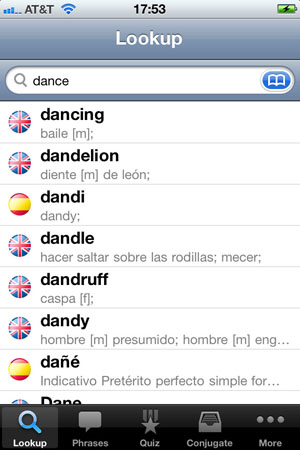
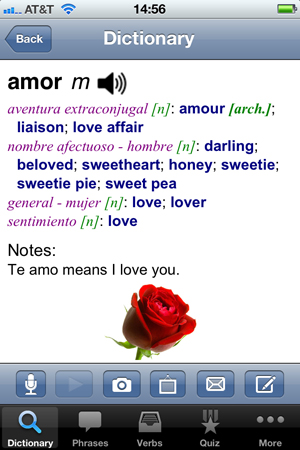
When you start Ascendo Dictionary, a splash screen will appear for approximately one second while the dictionary is loading. After that, the Lookup
screen will be displayed. A search bar along the top of the screen allows you to type the first letters of the word you are looking for and reduce the
list to matching words. The direction of the lookup can be changed by clicking on the flags in the upper right-hand corner of the screen.
To start typing letters, click anywhere in the search bar and a keyboard will appear. You can clear the search string at any time by clicking on the "x" button
to the right of the search bar. To hide the keyboard, click on the "Done" button on the bottom right-hand side of the keyboard. You can swipe the list up or
down to display the words coming before or after the matching words. When you see the word you are searching for, tap on it to display the translation definition screen.
On iPads, the lookup panel and translation panel appear on the same screen, see image below.
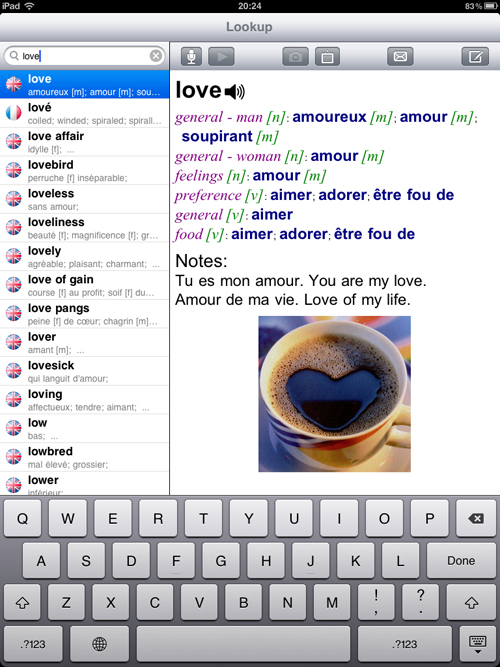
The translation definition screen contains the key word, one of more meanings for the word, the part of speech of each meaning the gender of nouns. A tool bar
along the bottom of the screen provides several features that you can use to extend the definition.
The Microphone Button allows you to record an audio clip that will be stored with the word. This can be useful to practice pronunciation. When you click on
the microphone button an alert will appear asking you to record the clip. Wait approximately one second before and after saying the word to insure that it is
correctly saved. To hear the audio clip, click on the Play Button.
A visual aid can enhance word retention and provide an interesting way of remembering the context in which you learned the word. You can associate a picture
with each keyword by taking a picture (Camera Button) or associating a picture that is already in your photo album (Folder Button). You can display the image in
full size by tapping on it. Tap again to reduce the size.
You can find images to associate with words on sites like http://images.yahoo.com and http://images.google.com. Once you have selected an image, hold down your
finger on it until a Save Image button appears, then go to the Translation Definition screen in the Ascendo Dictionary, click on the folder icon, and select the
image from My Photos. Several words in the dictionary, such as windsurfing, kiwi and rose have images included in the definitions.
The Edit button, on the right-hand side of the definition screen tool bar, allows you to write notes for each keyword. This can be useful to add compound form
of the word or phrases using the word that you may have learned.
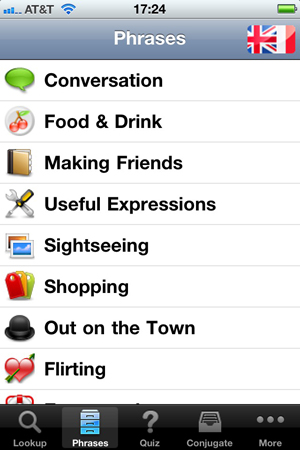
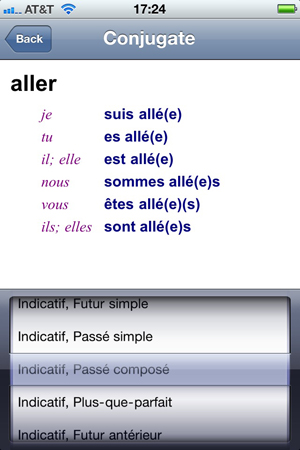
Ascendo Dictionaries include a phrasebooks comprised of two hundred phrases organized in ten categories. The flags button in the upper right-hand side of
the screen can be used to display the category names in both languages. To display the complete list of categories or phrases, swipe your finger vertically
across the screen.
You can practice your vocabulary using the Quiz feature in the Tab tool bar. The flags button allows you to choose the language direction for the quiz. A keyword
appears at the top of the screen and five possible translations appear beneath the keyword. Click on one of the choices and an alert box will appear to tell you
if you are right or wrong. Your score appears at the bottom of the screen. To reset the quiz, click on the Restart button at the top of the page.
Ascendo Dictionaries includes over 6,000 verbs conjugated in all moods (Indicative, Subjunctive & Conditional) and all tenses (Present, Past, Future, Perfect,
Pluperfect, Future Perfect, Imperfect)all moods and tenses the present tense. To select a word, type the first letters into the search bar or swipe the screen
with your finger. Click on the word to display the present tense conjugation. To display the tense picker, tap on the lower half of the conjugation screen. Scroll to
the desired tense and it will appear in the top half of the screen. Tap the top of the screen to make the tense picker dissappear.
In iPhones and iPod Touches, tapping on the More button on the right hand side of the Tab Bar displays the Settings, Help and About menu choices.
The definitions screen can be customized using settings in the Settings features. You can choose the font family, style and color of each part of the definition.
A "Confirm Swipes" option exists to allow you to decide if a confirmation alert will appear before erasing an annotation in the Notes editing screen when you
swipe your finger from right to left. In addition, a Picture option allows you to set the size of the picture that appears on the translation definition screen.
Ascendo Dictionaries and Phrasebooks contain interface text in both languages. To change the default language of the interface text, click on the Settings button
on your device's home page, then click on General > International and select the language from the list.
|
